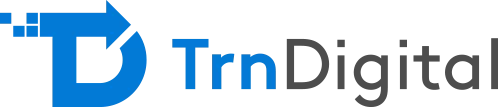If you work in the SharePoint or Microsoft 365 ecosystem, chances are you’ve heard of Microsoft PowerApps. Yet, many businesses are still unsure about what PowerApps does and more importantly how it can empower their teams to create custom business solutions without writing a single line of code.
In this guide, we’ll break down what PowerApps is, how it works, and how your organization can leverage it to streamline workflows, automate tasks, and enhance productivity.
What is Microsoft PowerApps?
Microsoft PowerApps is a low-code/no-code Platform as a Service (PaaS) offered as part of the Microsoft Power Platform and included in most Microsoft 365 subscriptions. It allows users even those with minimal technical expertise to build custom business applications that run seamlessly across iOS, Android, Windows devices, and web browsers.
With its intuitive drag-and-drop interface, PowerApps lets users create interactive applications by simply adding controls, forms, screens, and media—no complex coding required. Once built, these apps can be easily published and shared within your organization, allowing teams to work smarter and faster.
Key highlights of PowerApps:
- No need to create different apps for different devices.
- Seamlessly integrates with SharePoint and Microsoft 365 services.
- Empowers non-developers to build apps quickly and affordably.
How PowerApps Integrates with SharePoint
Although PowerApps works independently, it is deeply integrated with SharePoint, making it an ideal tool for customizing SharePoint list forms. Without writing any custom code, users can connect PowerApps directly to SharePoint lists and enhance data entry forms with modern interfaces and custom logic.
Know More About Our Microsoft 365 and Consulting Services
For example:
- Customize SharePoint list forms visually.
- Connect to SharePoint lists to build advanced apps.
- Improve data collection and collaboration workflows.
Uploading Attachments in PowerApps (Step-by-Step)
One of the most requested features—attachment uploads in PowerApps—has recently been introduced by Microsoft. This allows users to:
- Upload files directly to SharePoint list items from any device.
- Capture and add photos via mobile devices.
- Remove attachments as needed, all within the app.
How to Enable Attachments in PowerApps
One of the most requested features—attachment uploads in PowerApps—has recently been introduced by Microsoft. This allows users to:
- Upload files directly to SharePoint list items from any device.
- Capture and add photos via mobile devices.
- Remove attachments as needed, all within the app.
How to Enable Attachments in PowerApps
- Connect your app to a SharePoint list as the data source.
- Select the form linked to the SharePoint list
- Open the properties pane, click the Data field to access the data panel.
- Find the “Attachments” field and enable it.
- Save and publish the app it’s ready for use within your SharePoint list.
Managing Performance and Limits
To prevent performance issues (especially when dealing with large attachments or lists with many fields), PowerApps provides controls to manage attachments:
- MaxAttachmentSize: Set the maximum file size allowed.
- MaxAttachments: Limit the number of attachments per list item.
Current limitations to keep in mind:
- Attachment uploads currently support SharePoint lists only (support for other data sources like Dataverse is coming soon).
- Upload/delete actions work only inside a form, not standalone.
- There is a 10 MB file upload limit, which Microsoft plans to increase in future updates.
Upcoming enhancements are expected to bring:
- Support for pen input controls.
- In-app viewing of attachments (without requiring downloads).
- Deeper SharePoint Libraries integration.
Why PowerApps is a Game Changer for Businesses
By harnessing PowerApps, businesses can:
- Automate manual processes and reduce paperwork.
- Empower non-technical users to innovate with easy-to-build apps.
- Improve data accuracy and collaboration via customized interfaces.
- Save time and costs compared to traditional app development.
TrnDigital: Your PowerApps Partner for Success
At TrnDigital, we help organizations unlock the full potential of Microsoft PowerApps. Our experts guide you through:
- Planning and designing custom apps.
- Integrating PowerApps with SharePoint, Microsoft 365, and third-party services.
- Ensuring secure data handling and scalability.
With deep experience in Power Platform and Microsoft 365 ecosystems, we make it easy to build impactful no-code solutions that streamline your business processes—while ensuring compliance and security every step of the way.
Conclusion: Start Building with Confidence
While the attachments control and other PowerApps features continue to evolve, they already offer robust tools for businesses seeking agility and efficiency. Whether you want to streamline workflows, digitize data collection, or customize SharePoint forms—PowerApps is a flexible, powerful solution.
By understanding its capabilities and working with a trusted partner like TrnDigital, you can confidently build business applications that deliver real value.
Frequently Asked Questions (FAQs)
-
Do I need coding knowledge to use PowerApps?
No, PowerApps is designed for users with little to no coding experience. Its drag-and-drop interface allows you to build apps visually.
-
Can I use PowerApps without SharePoint?
Yes, while PowerApps integrates tightly with SharePoint, it can connect to many other data sources like Microsoft Dataverse, SQL Server, and third-party services.
-
Is PowerApps included with my Microsoft 365 subscription?
PowerApps is included in most Microsoft 365 business plans. Advanced features may require additional licensing (like PowerApps Premium).
-
Can I control who has access to PowerApps apps?
Yes, PowerApps allows you to control access by sharing apps only with specific users or groups within your organization.
-
How secure is PowerApps for handling sensitive business data?
PowerApps leverages Microsoft’s enterprise-grade security, compliance, and governance frameworks, including Azure Active Directory integration, data loss prevention policies, and role-based access control.